How to Use Blinx: Your Simple Guide
Getting Started
Using our new Blinx online service is simple and doesn’t require any passwords or accounts. Follow these easy steps to access our services online.
Step 1: Access Blinx
Visit our practice website https://www.gpshealthcare.co.uk/ and click the “Enter the Digital Front Door” button on the homepage.
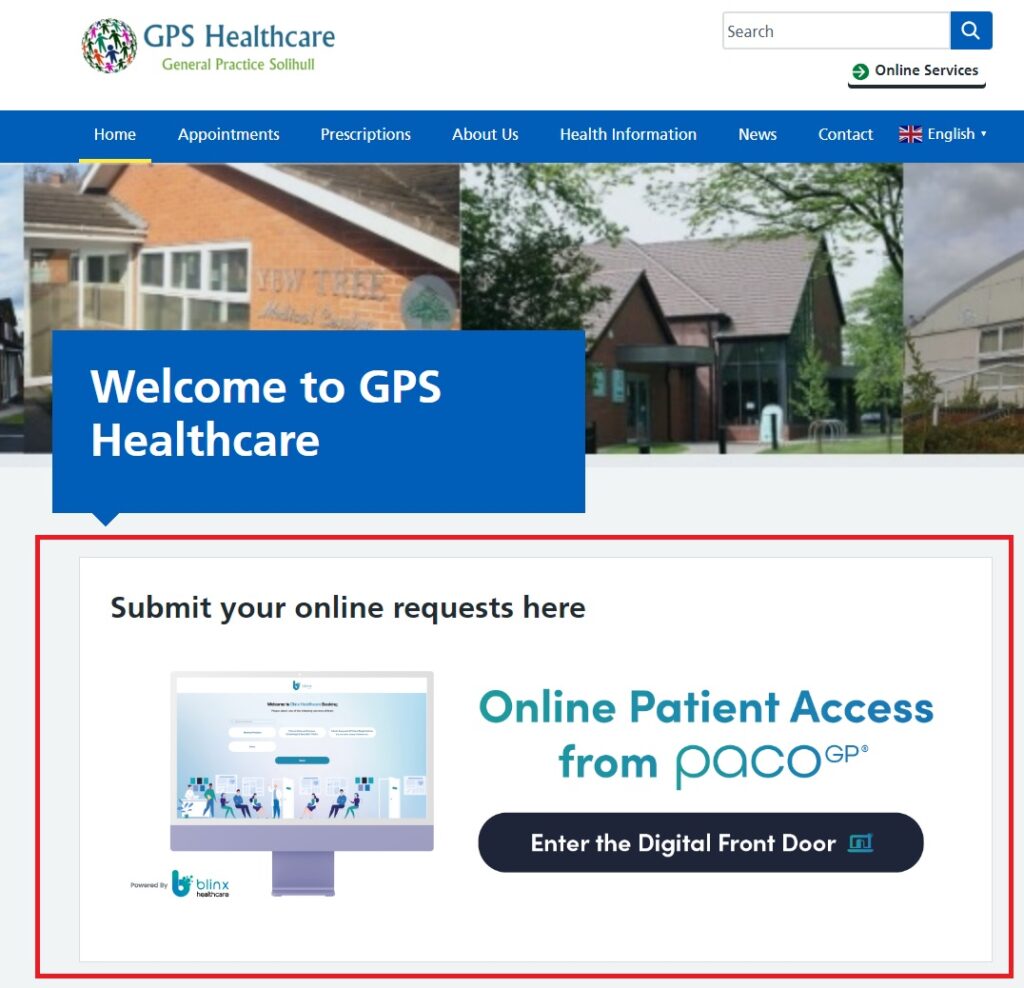
Step 2: Choose Your Service
Once you’ve entered your details, you’ll see the Digital Front Door with clear options for different services:
Medical Services
- Health Concerns – For various health concerns or symptoms
- Womens Health – For requests relating to contraception, period changes, HRT or to delay your period
- Mens Health – For prostate issues, erectile dysfunction or testicular Issues
Administrative Services
- Prescription Queries – For questions relating to your medication, such as out of stock medication, changes to your medication or queries about new medication you have been prescribed
- Fit Notes – Requests for sick notes or fitness to work certificates
- Test Results – Queries about recent test results
- Medical Records – Information on how to access to your medical records
- Travel – booking immunisations or information on how much medication you can take abroad
- Vaccinations & Immunisations – information and booking vaccinations and immunisations for children and adults
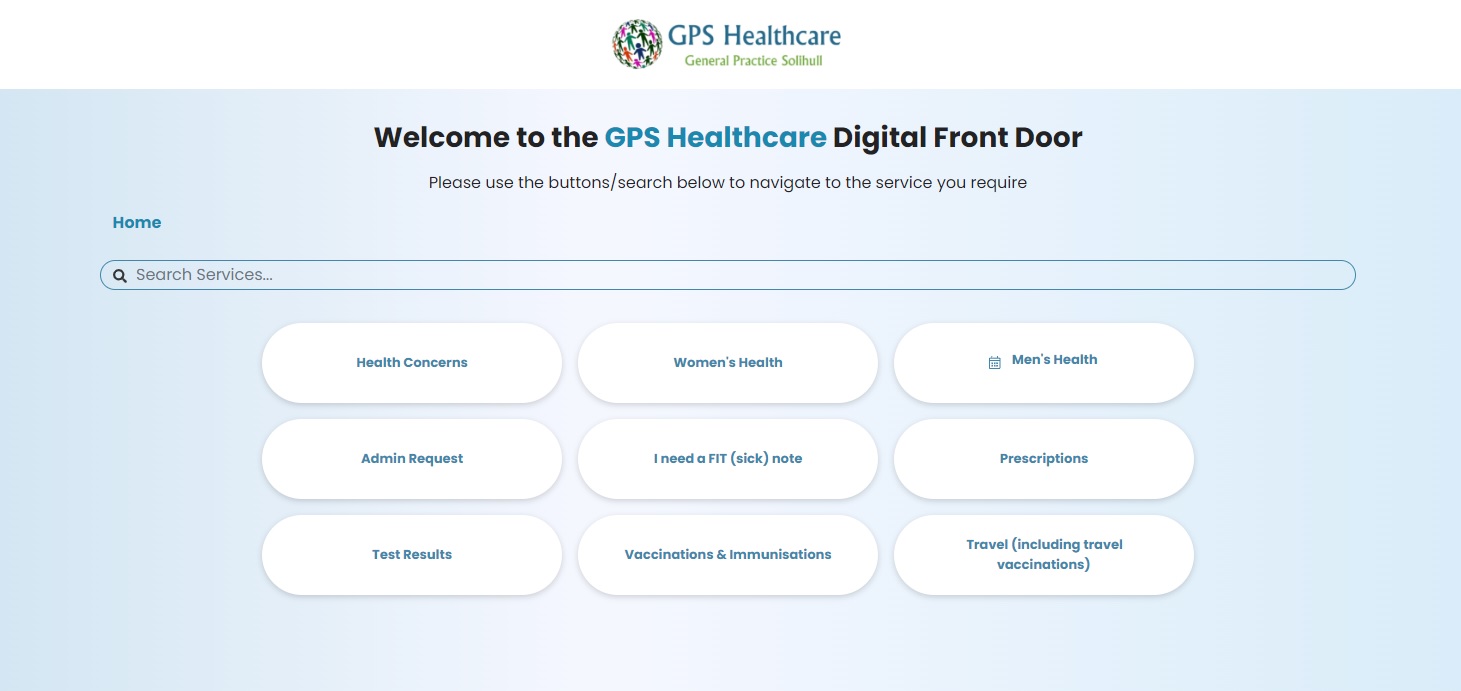
Step 3: Enter Your Details
You’ll see a simple form asking for your basic details:
- Date of birth
- NHS Number
Important: These details must match exactly what we have on your medical record.
Step 4: Complete Your Request
You’ll then be guided through a simple form designed specifically for your type of request.
For Medical Requests:
- Tell us about your symptoms or concern
- Answer some simple questions about your health
- Provide any relevant background information
For Administrative Requests:
- Select exactly what you need
- Provide any necessary details
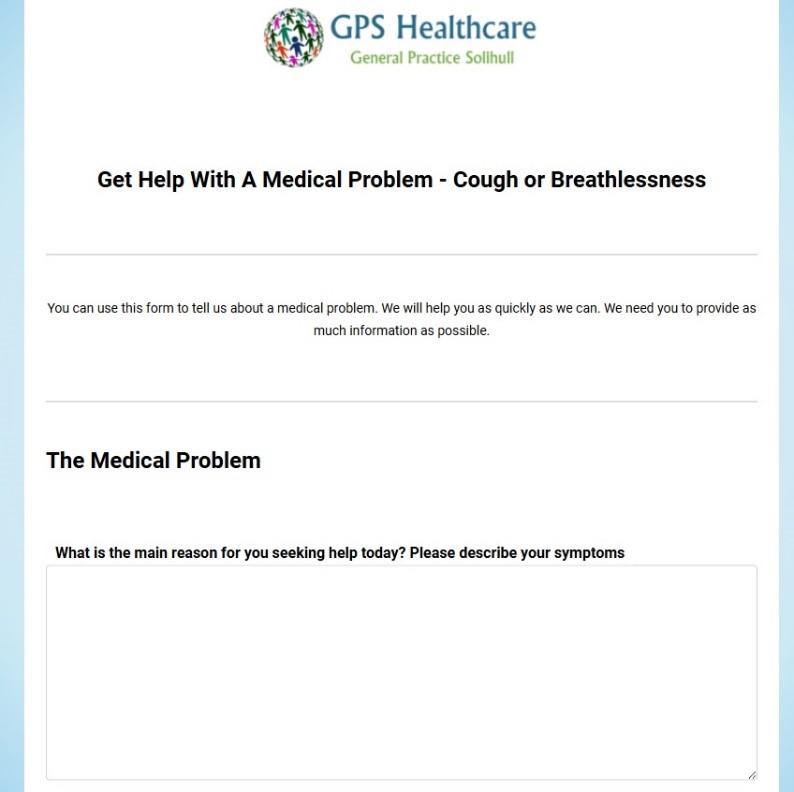
Step 5: Submit and Receive Confirmation
After completing your form:
- Review your information
- Click “Submit Request”
- You’ll receive an on-screen confirmation
- Our team will review and respond to you within 48 hours
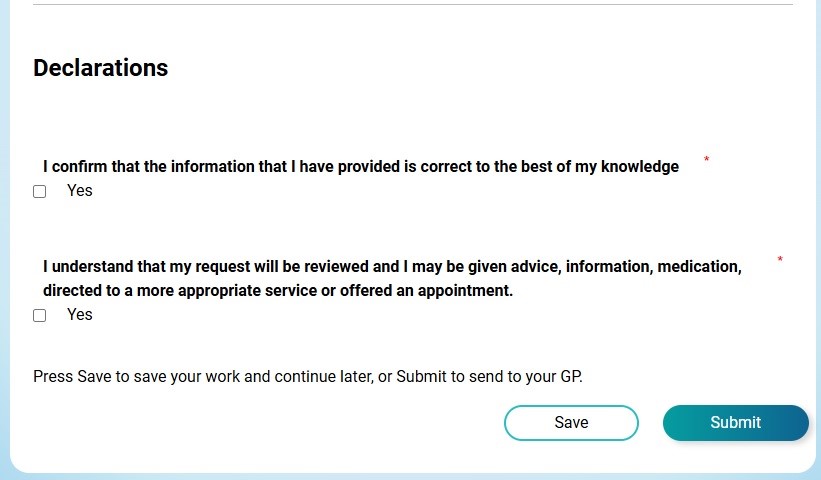
Key Tips for Success
✅ Do This:
- Only use the correct health form for your type of request
- Provide complete and accurate information
- Answer all required questions
- Double-check your contact details
❌ Avoid This:
- Don’t use medical forms for administrative requests or vice versa
- Don’t submit the same request multiple times
- Don’t leave required fields blank
What Happens Next?
Your request will be reviewed by our triage team and you will be contacted with an outcome within 48 hours.
Need Help?
If You’re Having Technical Problems:
- Check the personal details you have submitted are correct
- Try using a different web browser
If You’re Not Sure Which Service to Choose:
- We don’t have a health form for every health concern, so if you cannot find the form relating to your specific health concern, we have a general/other form
- You can click the back button to return to the previous menu at any time
Common Questions:
Q: Do I need to create an account?
A: No, Just enter your date of birth and NHS number each time you use the service. Blinx will help you to find your NHS number if you don’t have it.
Q: Can I use this on my phone?
A: Yes, Blinx works on smartphones, tablets, and computers.
Q: What if I make a mistake?
A: You can press the back button to return to the previous menu and select the correct option.
Still trying to access Patchs?
Important: Patchs is no longer available. Please use only Blinx for all online requests.
Further support
I you have followed the above guidance and are still having trouble using our Digital Front Door, please contact our reception team for support.
